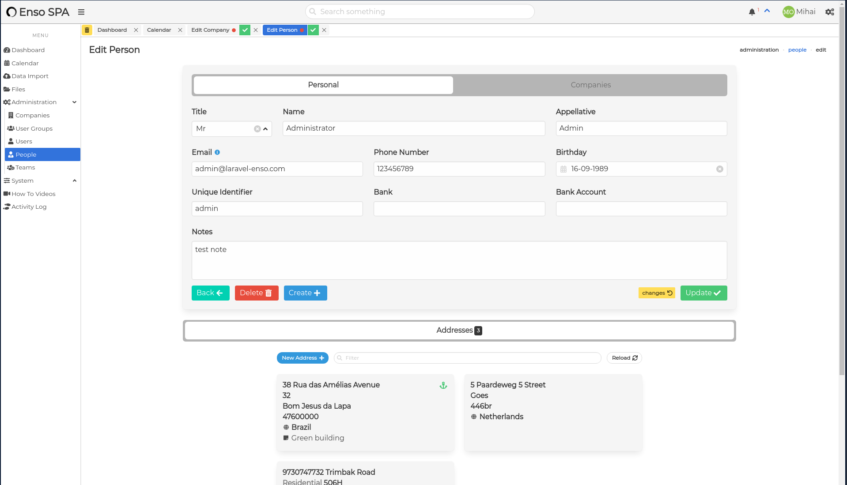Form Builder
JSON-based Form builder for Laravel Enso
This package can work independently of the Enso ecosystem.
The front end implementation that utilizes this api is present in the forms package.
For live examples and demos, you may visit laravel-enso.com
click on the photo to view a short demo in compatible browsers
Installation
Comes pre-installed in Enso.
To install outside of Enso:
install the package
composer require laravel-enso/formsif needed, publish and customize the config
install the front end for the api implementation:
yarn add @enso-ui/forms
Features
- allows for quick creation of forms
- uses a JSON template file for generating the form
- flexible form layout, that supports directly from the template
- grouping inputs into logical sections and columns of different widths, even on the same row
- grouping sections into tabs
- for most forms, the json template is all that it's needed
- provides helpful error messages when the template is missing parameters or unexpected values are found
- when needed, allows the customization of form components in order to cover all scenarios
- comes with a
template.jsonfile that can be used as an example when starting out - integrates with the Laravel Request Validation for seamless usage and reusability
- uses the Enso toast notifications for stylish feedback on the various actions
- customizable placeholder for all elements
Under the Hood
- a template file is needed in order to generate the form data structure object
- the
Formobject has to be used in the back-end (controller) to parse the template, get additional parameters if required, and build the structure - although in most common scenarios you can give all the required configuration in the template file,
the
Formclass has fluent helper functions for setting/overriding most attributes - a
VueFormcomponent needs to be included in the view/page/parent component, taking as parameter the URI path used to obtain the form-builder's resulting object - an
EnsoFormcomponent should be included in the view/page/parent component, taking the URI path needed to make the ajax request and fetch the form configuration. Acts like a wrapper for theVueFormwithin the Enso ecosystem
Usage
When using the form builder functionality, you will be needing several items:
- the JSON template that configures the form's layout, inputs, actions, etc.
- a basic Form builder class (which can also contain complex logic for complex scenarios)
- usually, an endpoint that reads the configuration and returns a properly formatted form configuration
- importing the
VueForm/EnsoFormVueJS components from the forms package inside your page/component that renders the form based on the configuration - one or more endpoints for your form's actions, such as storing, updating, deleting.
- create a template file for the new form, using
template.jsonas an example, and place it insideapp/Forms(recommended). Below is an example of such a template:
{
"title": "My Title",
"icon": "location-arrow",
"tabs": true,
"method": null,
"routePrefix": "core.addresses",
"sections": [
{
"tab": "First Tab",
"columns": 3,
"fields": [
{
"label": "County",
"name": "county_id",
"value": null,
"meta": {
"custom": true,
"type": "select",
"multiple": false,
"source": null,
"options": [],
"placeholder": "Type it in"
}
},
{
"label": "Locality",
"name": "locality_id",
"value": null,
"meta": {
"custom": true,
"type": "select",
"multiple": false,
"source": "core.addresses.localitiesSelectOptions",
"options": [],
"label": "label"
}
},
{
"label": "Neighborhood",
"name": "neighborhood",
"value": null,
"meta": {
"custom": false,
"type": "input",
"content": "text",
"disabled": false
}
}
]
},
{
"tab": "Second Tab",
"columns": "custom",
"fields": [
{
"label": "Street Type",
"name": "street_type",
"value": null,
"column": 3,
"meta": {
"type": "select",
"multiple": false,
"source": null,
"options": []
}
},
{
"label": "Street",
"name": "street",
"value": null,
"column": 6,
"meta": {
"custom": false,
"type": "input",
"content": "text",
"disabled": false,
"placeholder": "Street is manadatory"
}
},
{
"label": "Number",
"name": "number",
"value": null,
"column": 3,
"meta": {
"custom": false,
"type": "input",
"content": "text",
"disabled": false
}
}
]
},
{
"tab": "Second Tab",
"columns": 2,
"fields": [
{
"label": "Observations",
"name": "obs",
"value": null,
"meta": {
"custom": false,
"type": "input",
"content": "text",
"disabled": false
}
},
{
"label": "Price",
"name": "price",
"value": 12321.12,
"meta": {
"type": "input",
"content": "money",
"symbol": "GBP",
"precision": "3",
"thousand": " ",
"decimal": ",",
"positive": "%s %v",
"negative": "%s (%v)",
"zero":"%s --"
}
}
]
}
]
}
When giving a number of columns, the fields will be evenly divided into columns, and will have equal width. If a custom value is given, then you may specify on each field the desired width. See below for more information.
When using the money input type, you should read the accounting.js documentation, as these details are outside of the scope of this documentation.
- create a Form builder class.
class UserGroupForm
{
private const TemplatePath = __DIR__.'/../Templates/userGroup.json';
private $form;
public function __construct()
{
$this->form = (new Form(static::TemplatePath));
}
public function create()
{
return $this->form->create();
}
public function edit(UserGroup $userGroup)
{
return $this->form
->value('roleList', $userGroup->roleList())
->edit($userGroup);
}
}
This class will handle the logic for creating the form configuration out of your template. If any extra logic is required to fill or process the form, in addition to the template, this is the place for it.
In the example above, you can see that for the 'roleList' form attribute we're setting the value by using a helper method on the model.
You may even use the available fluent methods to override (if necessary) default values provided in the template.
- in your controller methods return the resulting data from the
Formbuilder.
public function create(UserGroupForm $form)
{
return ['form' => $form->create()];
}
public function edit(UserGroup $userGroup, UserGroupForm $form)
{
return ['form' => $form->edit($userGroup)];
}
In the above examples, we're using injection to create an instance of our Form builder class
(UserGroupForm), equivalent to instantiating it using new inside the methods.
- inside your page/component import and use the
VueFormcomponent. Take a look at the forms UI package documentation for more information.
Advanced usage
The PHP Form class provides the following fluent helper functions:
actions(array $actions), sets the actions available on the form. Valid actions arecreate,store,updateanddeleteroutePrefix(string $prefix), sets the route prefix that then is used with the various action default endpoints,title(string $title), the title for the form,icon(string $icon), the icon shown alongside the titleroute(string $action, string $route), permits setting a specific route for a given actionoptions(string $name, $value), sets the available meta options for a given form attribute Commonly used to override the form value.value(string $field, $value), sets the starting value for form element Commonly used to override the form value.hide(string $field), marks the field as hiddenshow(string $field), marks the field as visible, opposite effect ofhide()hideSection($fields), marks as hidden the sections that contain the given fieldsshowSection($fields), marks as visible the sections that contain the given fieldshideTab($tabs), marks as hidden the tabs with the given names; note that the names are case sensitiveshowTab($tabs), marks as visible the tabs with the given names; note that the names are case sensitivedisable(string $field), marks the field as disabledreadonly(string $field), marks the field as readonlymeta(string $field, string $param, $value), sets a specific value, for a meta param, for the given fieldappend($prop, $value), adds a property and its value in the template root-levelparamsobject, in order to make it available in the front-end. Note that thisparamsobject is different than theparamsobject you can pass as a property to thevue-form/enso-formVueJS componentsrouteParams($params), set the given parameters as the route parametersauthorize(bool $authorize), set the authorize flag for the form. If this value is not given in the form, the global default value is taken from the config filelabels(bool $labels), sets the labels attribute on the template. If this value is not given in the form, the global default value is taken from the config filesectionVisibility($fields, bool $hidden), set the sections containing the given fields as visible/hidden as per the $hidden parametersectionVisibility($tabs, bool $hidden), set the sections containing the given tabs as visible/hidden as per the $hidden parameter
It also provides the 2 methods used for generating the properly formatted form configuration:
create(Model $model), for a create-type form, where the model is optional. If given, the model attribute values are filled for the form values (another way of setting some default values)edit(Model $model). for an edit-type form, where the model is required. The model's values are set as the form values
Global Configuration
The Form builder can be globally configured from within its own configuration file,
found at config/enso/forms.php:
'validations' => 'local',
'buttons' => [
'create' => [
'icon' => 'plus',
'class' => 'is-info',
'event' => 'create',
'action' => 'router',
'label' => 'Create',
],
'show' => [
'icon' => 'eye',
'class' => 'is-success',
'event' => 'show',
'action' => 'router',
'label' => 'Show',
],
'back' => [
'icon' => 'arrow-left',
'class' => 'is-primary',
'event' => 'back',
'action' => 'router',
'label' => 'Back',
],
'store' => [
'icon' => 'check',
'class' => 'is-success',
'event' => 'store',
'action' => 'router',
'label' => 'Save',
],
'update' => [
'icon' => 'check',
'class' => 'is-success',
'event' => 'update',
'action' => 'router',
'label' => 'Update',
],
'destroy' => [
'icon' => 'trash-alt',
'class' => 'is-danger',
'event' => 'destroy',
'action' => 'ajax',
'method' => 'DELETE',
'message' => 'The selected record is about to be deleted. Are you sure?',
'confirmation' => true,
'label' => 'Delete',
],
],
'dateFormat' => 'Y-m-d',
'selectPlaceholder' => 'Choose',
'authorize' => true,
'dividerTitlePlacement' => 'center',
'labels' => 'true',
The following options are available:
validations, string, values may be 'local'/'production'/'yourEnvironment'. If set to 'local', form configuration validations are performed only when developing locally, while 'production' will always perform the validation checks.The flag only affects the validation of the template not the validation of form input values, which is always enabled.
buttons, array, enables the customization of various options for the buttons used in the forms, such as labels, colors, events and morealtFormat, string, sets the default date format fordatepickerfields. Note that for these fields an instance ofCarbonis expectedselectPlaceholder, string, the placeholder used for select fields,authorize, boolean, defaulttrue, flag that enables the integration with the Laravel-Enso authorization, meaning that certain user actions are not available if the user does not have access on the corresponding routesdividerTitlePlacement, string, default'center', values may be 'left', 'center', 'right'. Affects the placement of sections' divider text, if used and given within the templatelabels, boolean, defaulttrue. When set to false, no labels are used, instead placeholders will be shown with the label values. The option can be overridden for each template.
Form Configuration
Root level parameters
"title": "Form Title",
"icon": "icon",
"routes: ,
"routePrefix": "administration.users",
"routeParams": null,
"authorize": true,
"dividerTitlePlacement": "center"
"params": null,
"actions": ["create", "store", "update", "destroy" ],
"autosave": false,
"debounce": 300
"method": null,
"tabs": true,
"sections": [],
"labels": true,
method
- Is: optional
- Type: string
- Values: "post", "patch", "put"
If using the form normally, by calling create($model), edit($model) methods,
then the action is set automatically, as "post" for creation and "patch" for edit.
sections
- Is: required
- Type: array of objects
All form inputs are grouped into sections. See below for the sections details.
title
- Is: optional
- Type: string
This is the title of the form.
icon
- Is: optional
- Type: string
The Font Awesome 5 icon class, for example "book" for the "fa-book" CSS class.
routePrefix
- Is: optional
- Type: string
Represents the route prefix that is used when checking permissions and building the route/path
for a certain button. For example, for a user form's Save button, if the name of the store
route is "administration.users.create", then the prefix is "administration.users"
and the action is "create".
routes
- Is: optional
- Type: object
An object that will hold the route for each action.
actions
- Is: optional
- Type: array of strings,
- Values:
"create","show","store","update","destroy"
The actions are used to determine the available buttons in the form.
Note that if the authorize flag is set to true, the builder also checks if the user
has access to/for a certain action, and if he does not, the respective button won't be shown.
If the actions are not given, defaults are used, depending on the method parameter, as follows:
- if doing a POST, the actions array is
['store'] - if doing anything else, i.e. a PUT, the actions array is
["create", "show", "update", "destroy"]
autosave
- Is: optional
- Type: boolean,
If set to true, the form will perform an auto-save when any of its inputs change
debounce
- Is: optional
- Type: number,
Should be used in conjunction with autosave so that the number of requests to the backend are limited
authorize
- Is: optional
- Type: boolean
Flag that sets whether authorization checks should be made.
If not given in the form, the option is read from the global form configuration,
found at config/enso/forms.php. If given, it overrides the global value.
params
- Is: optional
- Type: object
Can be used to pass extra parameters to the VueJS component / front-end, useful when customizing the form in-page (with slots, linking the form component/data to other components in the page, etc).
Notes:
- you may also set extra parameters and their values programmatically,
using the
append('attribute', $value)function on your (LaravelEnso\forms\app\Classes\Form) form object instance - also, this
paramsobject is different to the optionalparamsproperty of thevue-form/enso-formVueJS component. Keep in mind that thisparamsobject will be accessible in thevue-form's data object, while the otherparamsis a property on thevue-form
dividerTitlePlacement
- Is: optional
- Type: string
- Value: may be one of
"left","center","right"
It specifies the relative position of the divider.
If not given, the option is read from the global form configuration, found at config/enso/forms.php
tabs
- Is: optional
- Type: boolean,
The flag activates the tab feature of the form. This then requires that each section has a tab property which specifies the name of the tab the section belongs to.
labels
- Is: optional
- Type: boolean
If set to true, then placeholders will be used instead of labels.
Section
The section is the organizing block for form inputs.
"sections": [{
"tab": "First Tab",
"columns": 3,
"fields": [{
"label": "Country",
"name": "country_id",
"value": null,
"meta": {
"type": "select",
"multiple": false,
"source": "core.addresses.countryOptions",
"options": []
}
}, {
...
}]
}, {
"columns": 6,
"fields": [{
"label": "Number",
"name": "number",
"value": null,
"meta": {
"custom": false,
"type": "input",
"content": "text",
"disabled": false
}
}, {
...
}]
}]
columns
- Is: required
- Type: number/string
- Values: one of the following
1,2,3,4,6,12,"custom","slot"
The attribute specifies how many columns will be used for the form elements in this section. If giving a number, then the size of each element is calculated automatically.
If using "custom", you need to specify for each filed the column size,
by providing the column parameter (see below).
If using "slot", then a slot will be rendered for that section. In this case, you also need to
specify an additional "slot": "name" parameter with the desired name of the slot.
fields
- Is: required
- Type: array of objects
The fields parameter will hold the actual form elements. For the configuration of each specific form element, see below.
divider
- Is: optional
- Type: boolean
Flag that specifies that a divider should be used here.
title
- Is: optional
- Type: string
Title for the divider. Should be used in conjunction with the divider parameters,
as without setting the divider to true, the title will not be shown.
Note that the position of the divider title will depend on the value of the
dividerTitlePlacement parameter (see above).
column
- Is: optional
- Type: numeric
Flag that specifies the column size. Only needed when the value of columns
the value of "columns" is "custom".
tab
- Is: optional
- Type: string
Specifies the name of the tab this section belongs to. Each section may have its own tab or multiple sections can share a tab.
When setting this option, the tabs flag on the main template structure must be present and set to true.
slot
- Is: optional
- Type: string
Specifies the name of the slot that should be rendered for this section. Only needed when
the value of "columns" is "slot".
Field
Is the individual element of the from, generally representing an input of some sort.
label
- Is: required
- Type: string
The label for the element.
name
- Is: required
- Type: string
The name of the Model's attribute, that is to be mapped to this input (for instance, the name is also used to fill the models's value when setting up an edit type of form).
The name will be the request's key for the value of the input given be the user, when an action is committed (for instance the user clicks the Save button).
value
- Is: required
- Type: number/string/object/boolean
The starting value for a form element. The value can be
- hard coded in the template,
- it will be filled from the Model when creating an edit form (or a create form with the optional model parameter)
- it can also be set programmatically by calling the Form object's
value()method.
meta
- Is: required
- Type: object
Holds various mostly optional parameters that can be used to configure a form element (see Meta below.)
column
- Is: required
- Type: number
The size of the column for that element IF using the "custom" value for section columns parameter.
The given number is used in combination with Bulma's is-x 12-columns-system.
See here for more information.
Note that if columns parameter is not set to "custom", the column parameter is not required and is ignored.
Meta
Is a set of parameters used to configure the supported form elements.
Generic
type
- Is: required
- Type: string
- Value: one of the following
"input","select","datepicker","timepicker","textarea","password","wysiwyg"
content
- Is: required if
typeis"input" - Type: string
- Applies to:
"input"
Represents the type for an HTML element, and therefore can take the expected types
such as "text", "number", "date", "checkbox", "password", etc.
Can also take "money" (for monetary values inputs).
disabled
- Is: optional
- Type: boolean
Flag that marks the disabled state for a form element.
readonly
- Is: optional
- Type: boolean
Flag that marks the readonly state for a form element.
placeholder
- Is: optional
- Type: string
The placeholder text used on that form element.
tooltip
- Is: optional
- Type: string
Tooltip used for that form element.
hidden
- Is: optional
- Type: boolean
Flag that marks the element as hidden, which means it will be rendered but will not be visible.
custom
- Is: optional
- Type: boolean
Flag that marks this element as as CUSTOM.
What this means is that the VueJS component does not attempt to insert an
component for that element, but instead renders a named slot (the name being the element's name).
This allows you to build and insert custom elements in the form, for complex scenarios.
Select only
options
- Is: optional
- Type: array of objects | string
- Applies to:
"select"
If it is an array, it will be considered to be an array of options for that select element,
each object should contain an id and name label by default, for the value and label
field respectively. You can modify these keys using the trackBy and label options below.
If it is a simple string, it will be considered to be an Enum class name,
and the builder will attempt to get the select
values from the Enum.
trackBy
- Is: optional
- Type: string
- Applies to:
"select" - Default:
id
Is the attribute that is to be used as identifier for each of the select options
i.e. the name of the attribute that is to be used when setting the value for the
'value' attribute of an HTML <option> element.
label
- Is: optional
- Type: string
- Applies to:
"select" - Default:
name
Is the attribute that is to be used as label for each of the select options
i.e. the name of the attribute that is
to be used when setting the value for the an HTML <option> element.
multiple
- Is: optional
- Type: boolean
- Applies to:
"select"
Flag that determines the select element to accept multiple values (works as a multi-select).
source
- Is: optional
- Type: string
- Applies to:
"select"
Flag that determines the select element to work in server-side mode,
meaning that it will use the source URI in order to
fetch the list of options. When using the source parameter, the options parameter is not required.
translated
- Is: optional
- Type: boolean
- Applies to:
"select"
Flag that determines if the select options should be translated
disable-clear
- Is: optional
- Type: boolean
- Applies to:
"select"
Flag that disables the button to clear a choice which is useful when a selected value is mandatory.
objects
- Is: optional
- Type: boolean
- Applies to:
"select"
Flag that puts the select in object mode, which means that the form, instead of storing a primitive value for the selected value, stores the entire option object, which can be useful for complex scenarios
pivotParams
- Is: optional
- Type: object
- Applies to:
"select"
Pivot params that get used when using the Select component in server-side mode and are passed along with the request, when loading or refreshing the option list.
If using the OptionsBuilder trait for the select's back-end endpoint, the pivot parameters
are applied automatically.
customParams
- Is: optional
- Type: object
- Applies to:
"select"
Custom params that get used when using the Select component in server-side mode and are passed along with the request, when loading or refreshing the option list.
On the back-end, the custom params should be read from the request and applied as required.
Input only
step
- Is: optional
- Type: numeric
- Applies to:
"input"
Parameter corresponds to the step parameter for an HTML field.
min
- Is: optional
- Type: numeric
- Applies to:
"input"
Parameter corresponds to the min parameter for an HTML <input> field, where the browser does a client side validation.
max
- Is: optional
- Type: numeric
- Applies to:
"input"
Parameter corresponds to the max parameter for an HTML <input> field, where the browser does a client side validation.
Datepicker & Timepicker
format
- Is: optional
- Type: string
- Applies to:
"datepicker","timepicker"
Represents the format of the date/time used for the component.
Since the flatpickr library is used, it requires its format. For more details, check the documentation.
time
- Is: optional
- Type: boolean
- Applies to:
"datepicker"
Flag that enables the time picking functionality for the datepicker, in addition to the default date functionality
time12hr
- Is: optional
- Type: boolean
- Applies to:
"datepicker"
Flag that enables the time picker to operate in 12h mode vs 24h mode.
Textarea only
rows
- Is: optional
- Type: numeric
- Applies to:
"textarea"
resize
- Is: optional
- Type: boolean
- Applies to:
"textarea"
Specifies the number of rows for the textarea.
Money Input
symbol
- Is: optional
- Type: string
- Applies to: a
"money"-type"input"
Is the current symbol to be used for a money input, for example "$".
precision
- Is: optional
- Type: string
- Applies to: a
"money"-type"input"
Is the precision (decimal places) for the amount.
thousand
- Is: optional
- Type: string
- Applies to: a "money"-type
"input"
Is the thousands separator for the amount.
decimal
- Is: optional
- Type: string
- Applies to: a
"money"-type"input"
Is the decimal separator for the amount.
positive
- Is: optional
- Type: string
- Applies to: a
"money"-type"input"
The format for positive amounts, e.g. "%s %v"
See the accounting.js library for more.
negative
- Is: optional
- Type: string
- Applies to: a
"money"-type"input"
The format for negative amounts, e.g. "%s (%v)"
See the accounting.js library for more.
zero
- Is: optional
- Type: string
- Applies to: a
"money"-type"input"
The format for zero amounts, e.g. "%s -- "
See the accounting.js library for more.
Examples
Following you will find several non-exhaustive examples, with most if not all of the types, and various parameter combinations.
Text input
A disabled generic text input
{
"label": "Description",
"name": "description",
"value": null,
"meta": {
"type": "input",
"content": "text",
"disabled": true
}
}
Numeric input
A numeric text input with a 1-5 range, and a 0.5 step when changing values
{
"label": "Temperature",
"name": "temp",
"value": null,
"meta": {
"type": "input",
"content": "number",
"min": 1,
"max": 5,
"step": 0.5
}
}
Checkbox input
A checkbox input, with a default value of true.
{
"label": "Is Enabled",
"name": "is_enabled",
"value": true,
"meta": {
"type": "input",
"content": "checkbox"
}
}
Textarea
A textarea with a placeholder and a 5 rows height. Note that the textarea is resizable only if you add the "resize": true property.
{
"label": "Story",
"name": "story",
"value": null,
"meta": {
"type": "textarea",
"placeholder": "We'd love to hear your story",
"rows": 5,
"resize": true
}
}
wysiwyg
A basic what-you-see-is-what-you-get editor input.
{
"label": "Notes",
"name": "obs",
"value": null,
"meta": {
"type": "wysiwyg"
}
}
DatePicker
The most basic datepicker, with a placeholder.
{
"label": "Start Date",
"name": "start_date",
"value": null,
"meta": {
"type": "datepicker",
"placeholder": "Woot"
}
}
DatePicker with time
A datepicker also with time selection.
{
"label": "Pick Up",
"name": "pick_up",
"value": null,
"meta": {
"type": "datepicker",
"time": true,
"format": "m/d/Y h:m"
}
}
Timepicker
A timepicker with a placeholder and 24 hour format time. Note that if you use a 12 hour format time, on change, in the back end, you won't be able to differentiate between AM and PM.
{
"label": "Reminder",
"name": "reminder",
"value": "13:59",
"meta": {
"type": "timepicker",
"format": "H:i",
"placeholder": "Select the time"
}
}
Single Select
A single select, with a default non-standard option list, a set value, and custom tracking attributes.
{
"label": "Country",
"name": "country_id",
"value": "a",
"meta": {
"type": "select",
"multiple": false,
"options": [{"slug":"a", "customLabel":"First"},{"slug":"b", "customLabel":"Second"}],
"trackBy":"slug",
"label":"customLabel"
}
}
Server Side Select
A server side single select, that fetches the list of options using the named route given as source.
{
"label": "Country",
"name": "country_id",
"value": null,
"meta": {
"type": "select",
"multiple": false,
"source": "core.addresses.countryOptions"
}
}
Multi-Select
A multi select, with no default value, no options and no server-side fetching option.
{
"label": "Types",
"name": "type_id",
"value": [],
"meta": {
"type": "select",
"multiple": true,
"options": []
}
}
In this case, you would set the options list from within your controller/service/etc by calling the options method on the form builder object:
$form->options('type_id', MyTypes::all())
Note: For more examples, you may look into the Enso packages for various use cases.
Publishes
php artisan vendor:publish --tag=form-config- the configuration file,php artisan vendor:publish --tag=forms- the example JSON template file & form builder,
Contributions
are welcome. Pull requests are great, but issues are good too.
License
This package is released under the MIT license.
← File Manager Helpers →